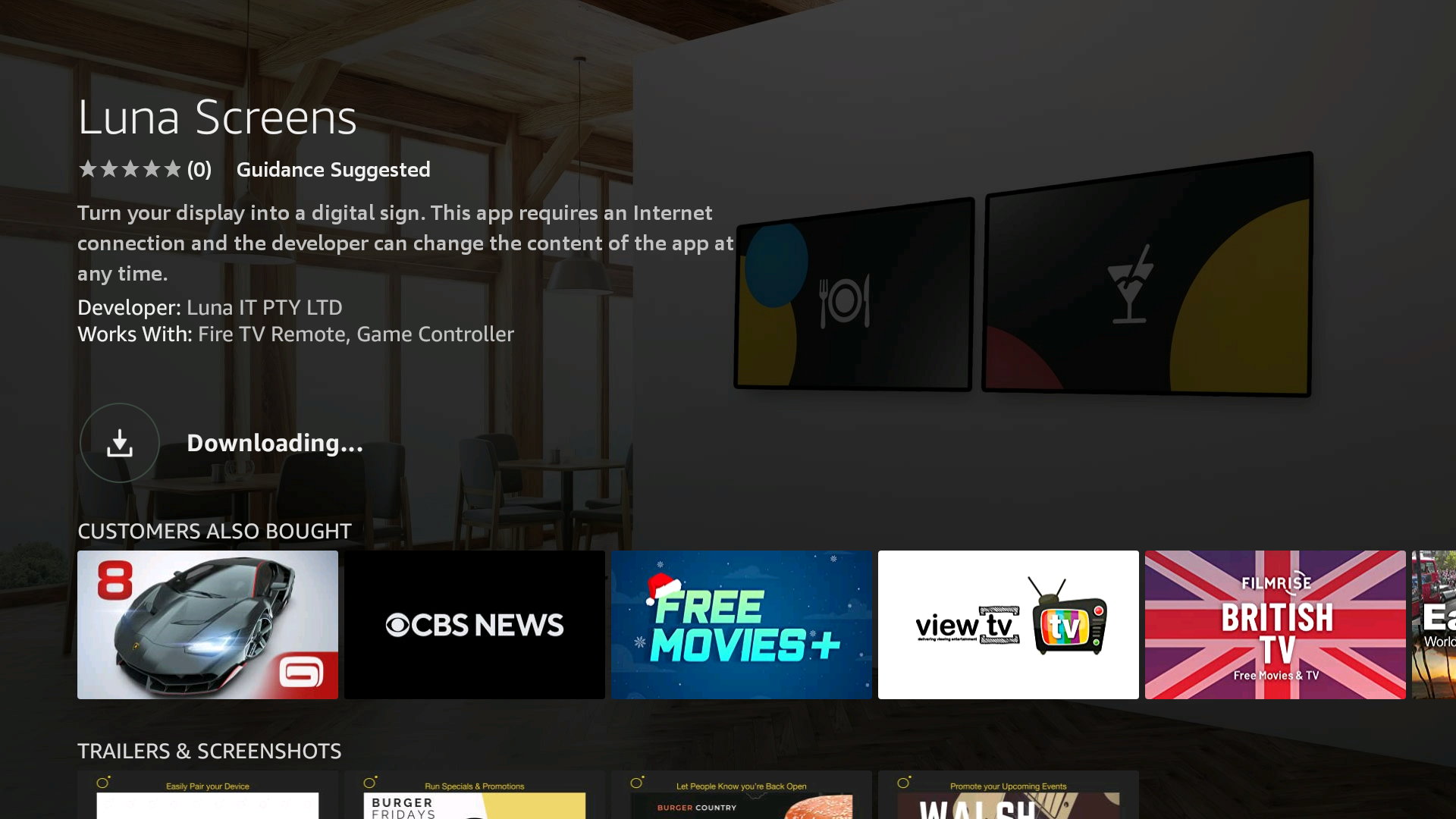
We’ve built Luna Screens as a simple to use cloud based digital signage solution. Our primary focus was to develop software that made it easy to display your content, without an overwhelming interface. You’ll see in the following guide how easy it is to get going.
Note: Our interface has been updated since this article was published but the steps should remain the same.
We looked at several solutions to provide the best balance of quality vs cost. We’ve found that the Fire TV Stick provides a great experience as it requires so little configuration. As many people already have some experience with Smart TV’s you likely already know how to install apps.
Some displays come with FireTV built in, which makes it even easier.
As our solution is flexible, we don’t have any set requirements for particular displays. However, it is a good idea to use one that has a decent brightness for where it is displayed. For example, if it is close to a window, you might need a display with a brighter screen (which are measured in nits).
Get in contact with us if you’d like some advice on how to pick a display which suits your needs.
You likely already have wifi in your building, we just need to connect the Fire TV stick to the internet so you can manage your display.
To get you started quickly, we skip most of the registration processes you’ll find in other services. You can either download the Luna Screens app or go to the luna screen website (app.lunascreens.com). You’ll be prompted to enter your email address, where once confirmed will redirect you back to the dashboard.
Luna Screens is available through the Fire TV store - just search for Luna Screens and install it on your device. Don't have a Fire Stick? You can use our web player instead.
To get started, we need to identify the screens you’re going to be using. Use a name that accurately identifies the display, then click next. You’ll then be prompted to pair with your device.
Launch the Luna Screens Software on your Fire TV stick. You’ll be presented with a code that identifies the device. Enter this code into the website/app, where you’ll get a confirmation that the pairing was successful.
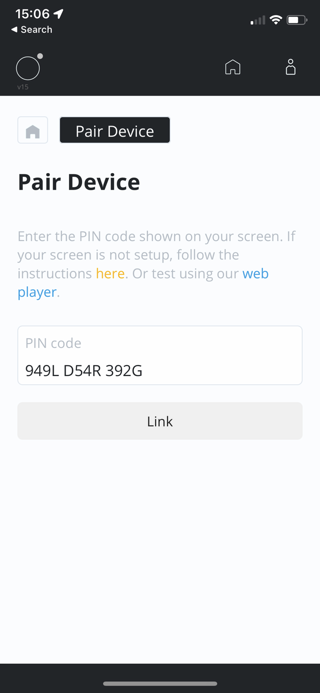
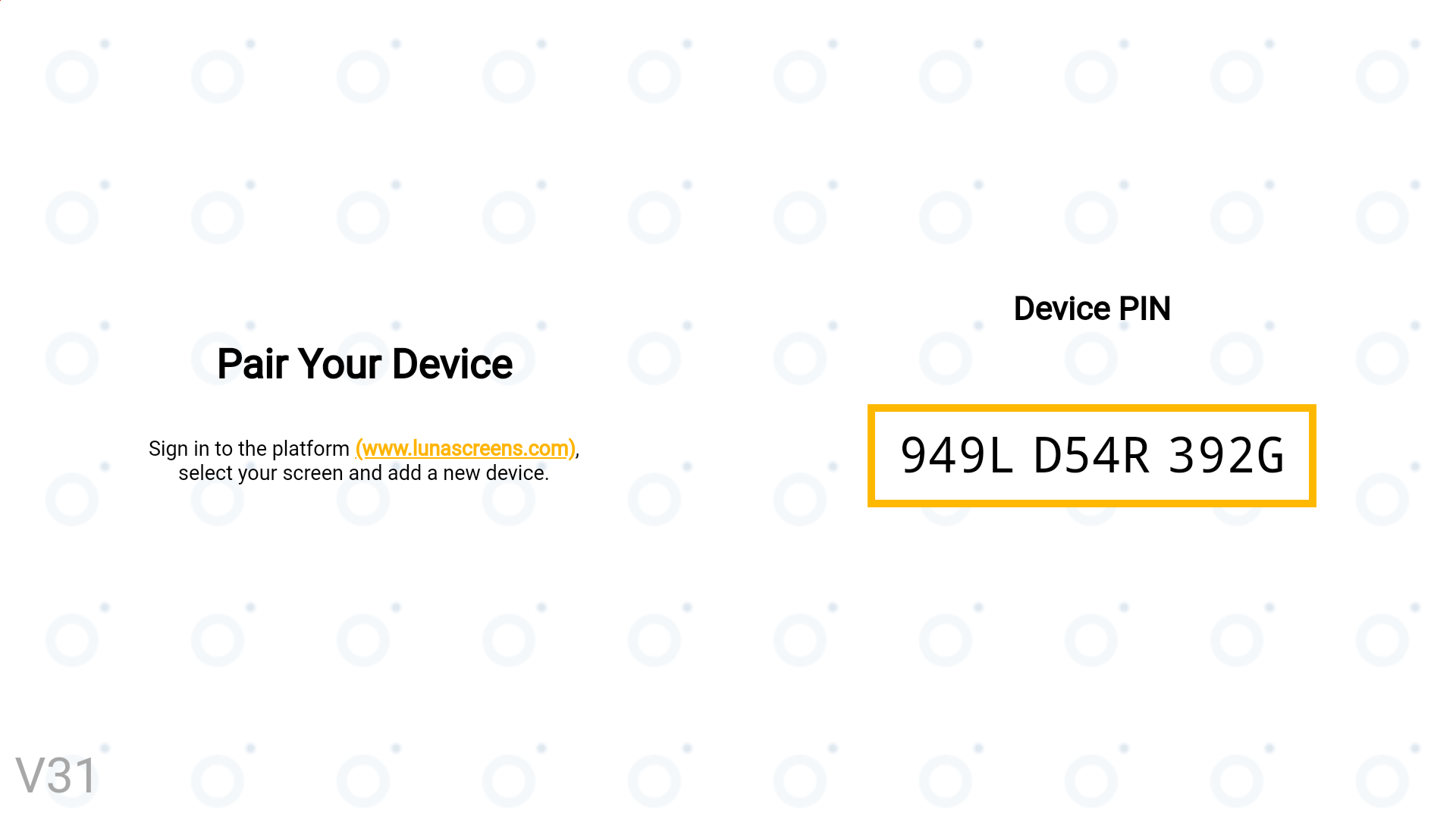
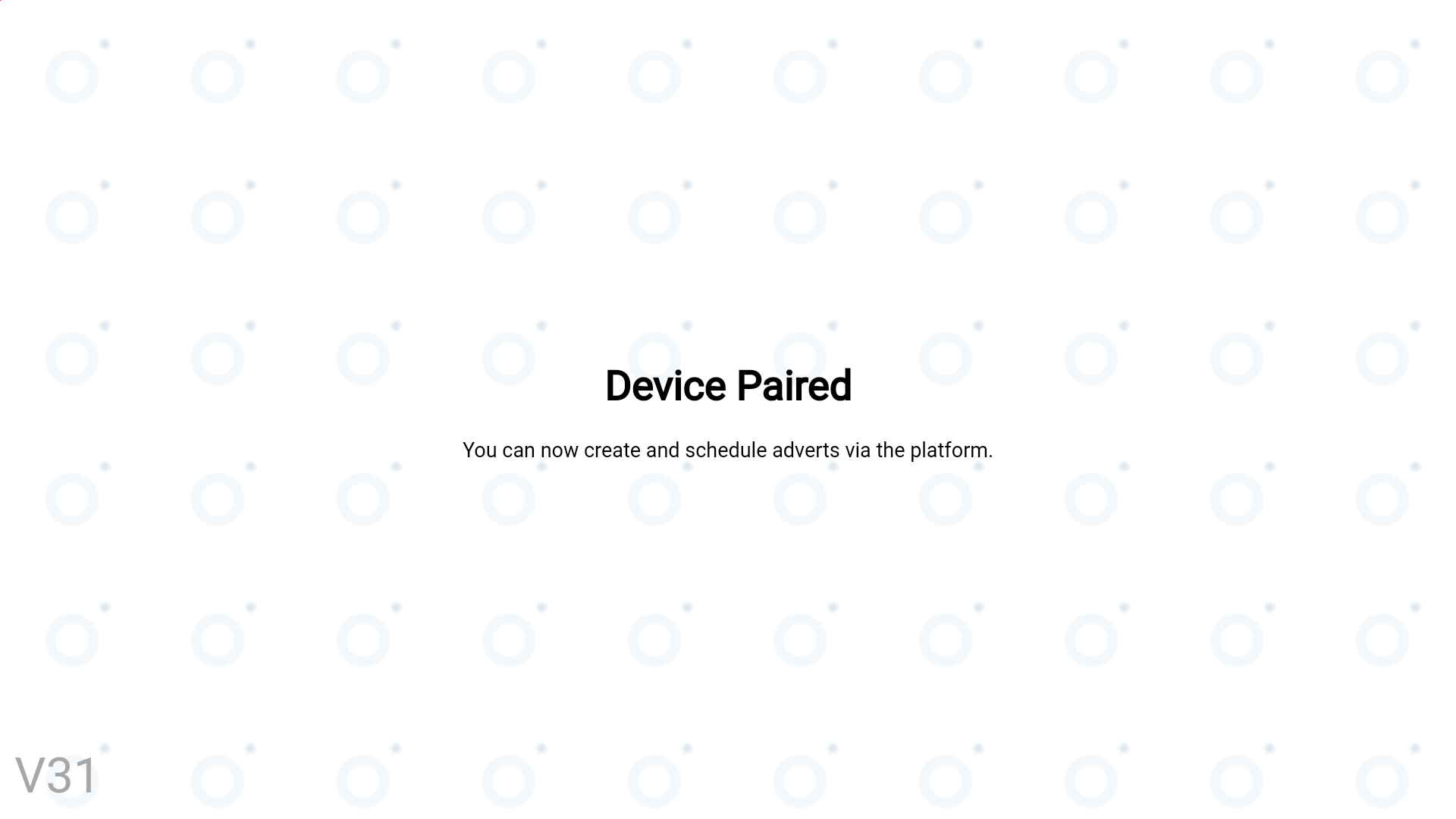
Adverts are what we display on your screen. These can be informational messages, price lists, or media to set a theme in your bar. Adverts are usually time-sensitive, so we’ve set up a system that allows you to set (and reuse) media for multiple displays. You can set media to show between two dates, or for a number of seconds after a specified time.
Because you can have the same advert on multiple screens, the setup of adverts is separated from the schedule screen.
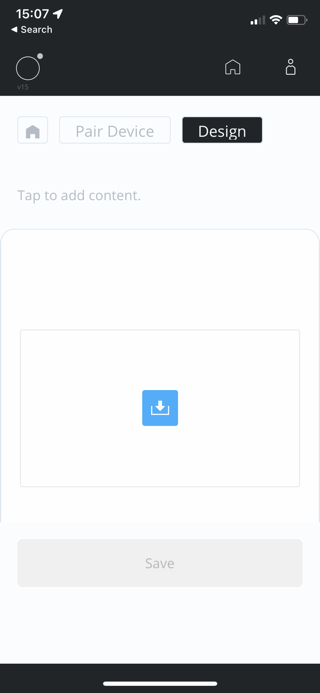
On this screen, you can see the scheduling options. As you’ll likely have a recurring schedule, we’ve included the option to display on repeat. Just click on the yellow links, and we’ll show a prompt that allows you to set your configuration options.
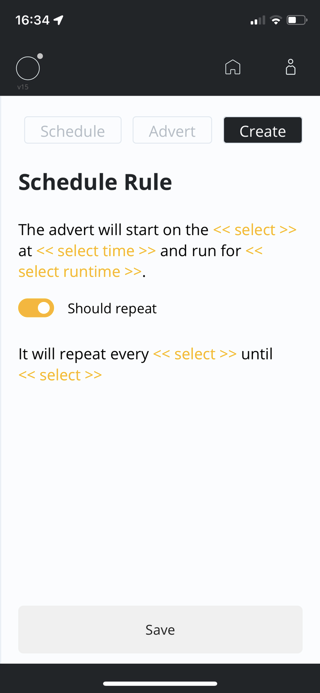
If you’re struggling with any of these steps, please feel free to get in touch with us, we’ll be happy to help.


Digital signage software can be a powerful tool for businesses looking to improve their marketing efforts and overall operations. Here are five ways in which digital signage software can boost your business:Increased efficiencyWith digital signage software, you can easily update and manage the conte
Read more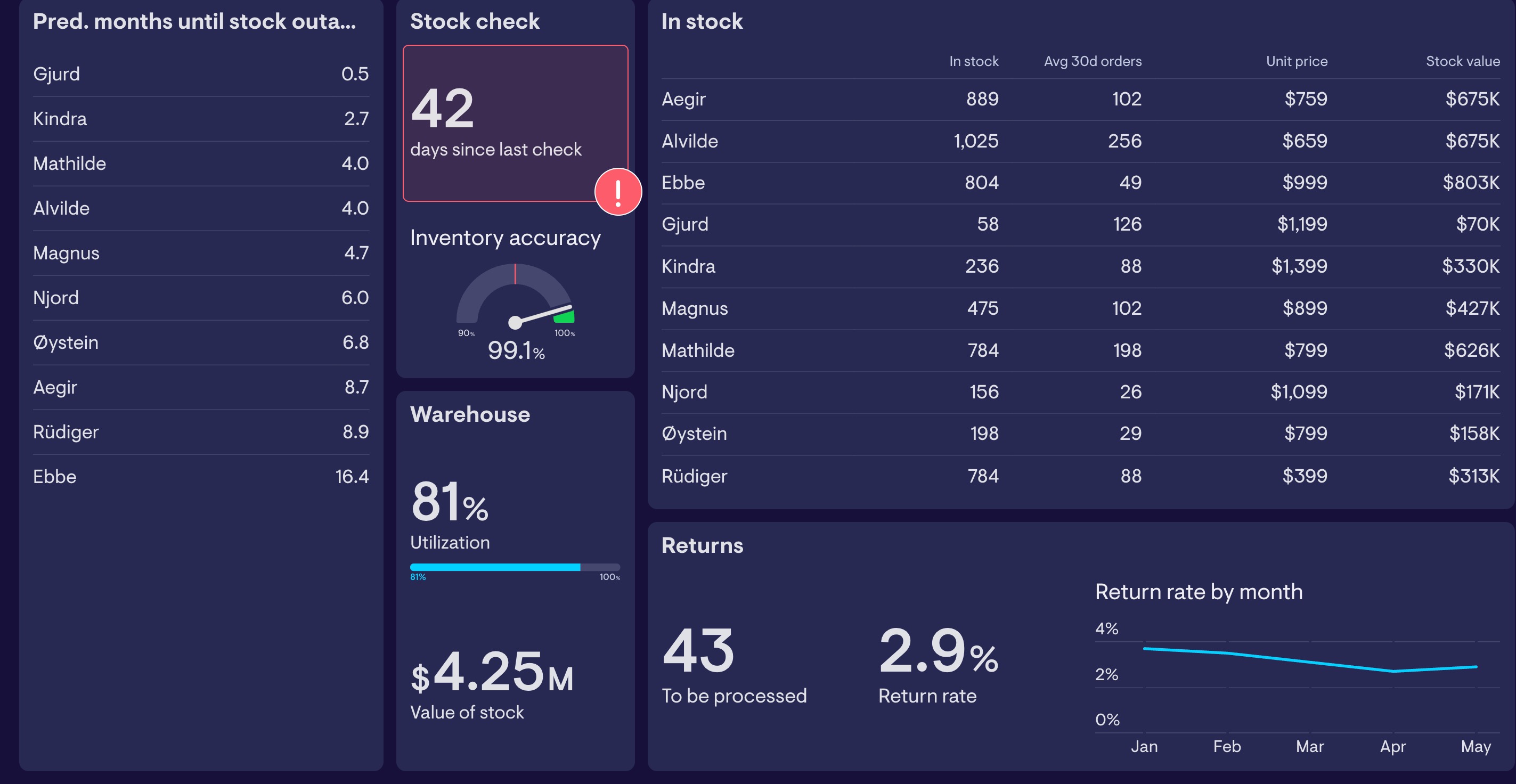
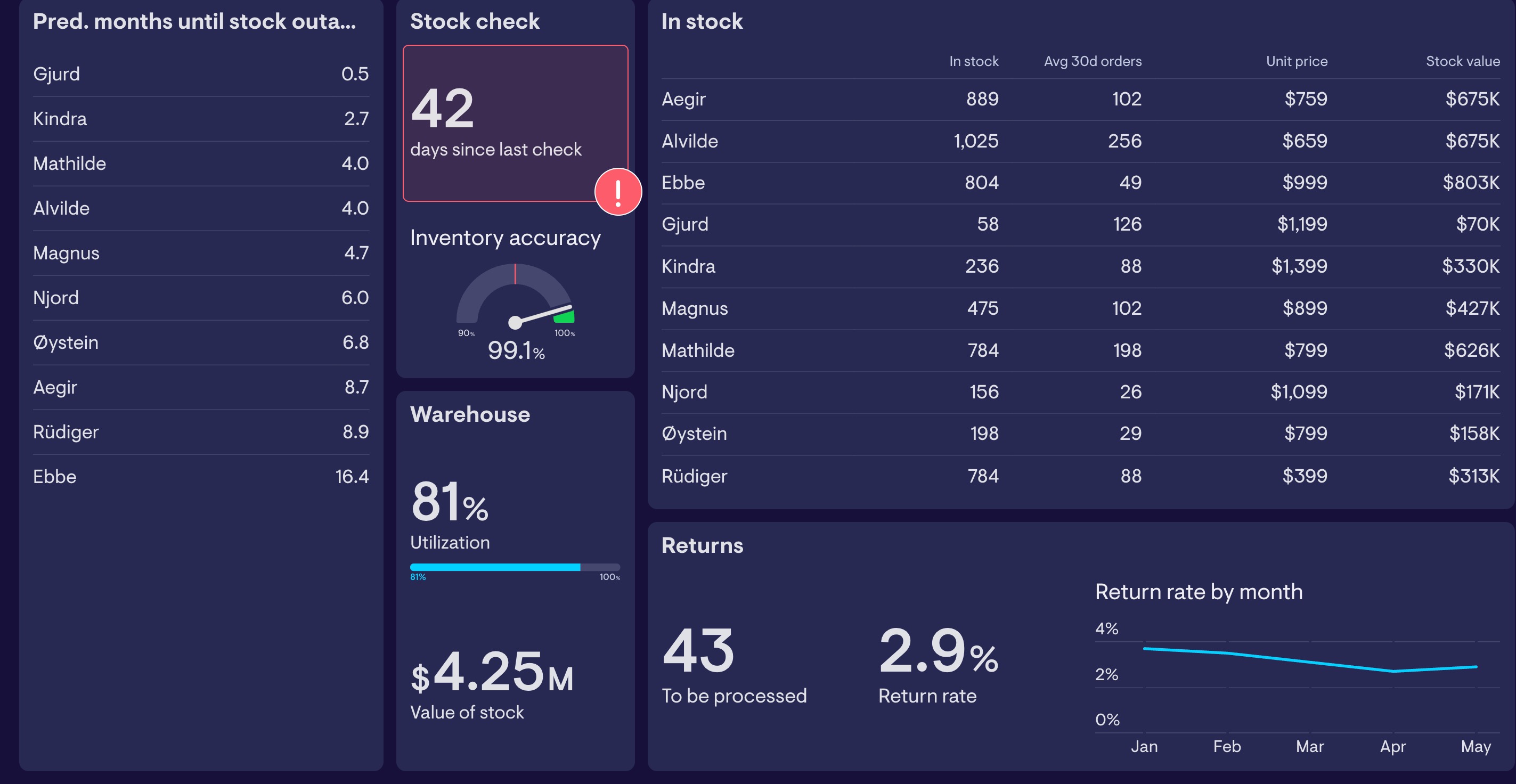
In this short video, we'll go through how to schedule a TV dashboard for your office. And how to alternate it with a nice city scape picture.This is a basic tutorial that shows how to set up two looping, alternating pieces of content.
Read more

We've rolled out a revamp of the interface which makes the system much easier to work with.We've introduced a new gallery feature, now content items can be created once and used for multiple screens. Previously you had to create content items for each screen individually.Various bugs and issues have
Read more