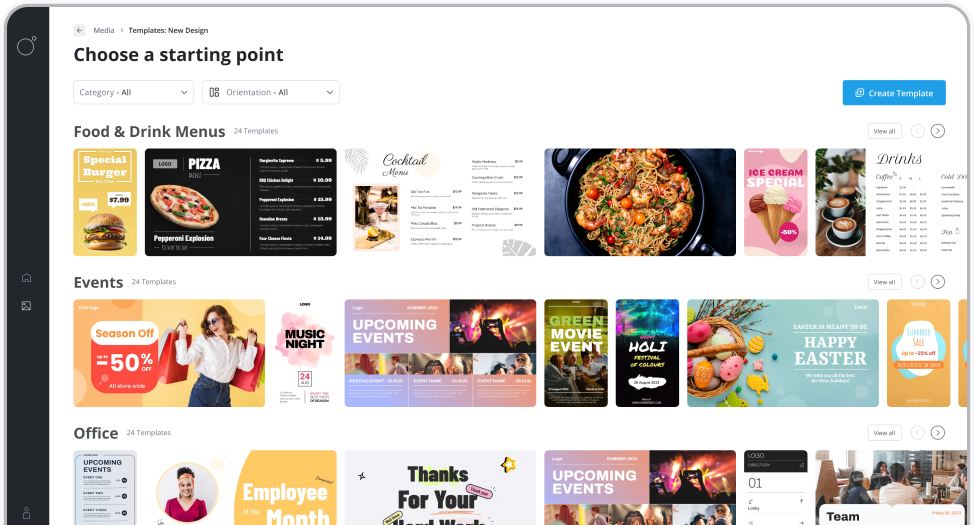00:00
I'm going to show you the crop feature so the first thing to do is find the screen that we want to crop the content on.
00:08
For example this one.
00:10
Take note of the resolution the screen is running at.
00:14
Now if we find the playlist with the content we want to crop, first of all we're going to select the target screen size to match our screen.
00:30
Now we'll select the content we want to crop, hover over the image here and we'll select the section we want to crop.
00:38
Let's say we want to only show this.
00:43
Okay, I only want to show you this update and save it.
00:53
So now if we head back to our screen here, it will only display the section we want.
01:02
The crop features are only available on playlists at the moment, and it's particularly useful if you have web pages and you only want to show certain parts of the content.