How do I schedule content and use playlists?
Playlists are one of our least known but most powerful features.
You can use playlists, not only for looping through content, but also to create schedules. They can also be used to update content on many screens simultaneously.
How it works
Playlists are made up of rules, a simple playlist might define a handful of content items to loop every 10 seconds. But a more advanced one might schedule a happy hour promo every Wednesday at 7pm.
Simple playlists
Let's create a simple playlist that alternatives between a coffee and tea menu every 10 seconds. Let's start by creating a playlist by navigating to our media library, creating a new item and selecting 'Playlist'.
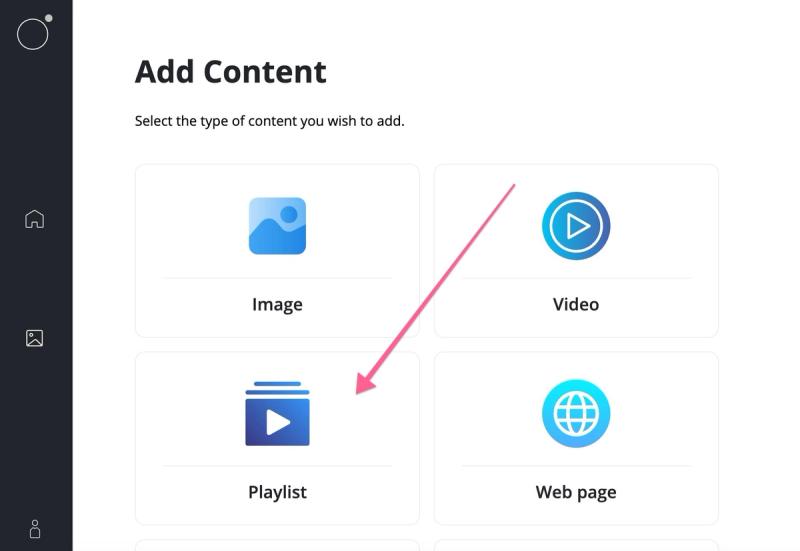
Give it a suitable name so that you can identify it later.
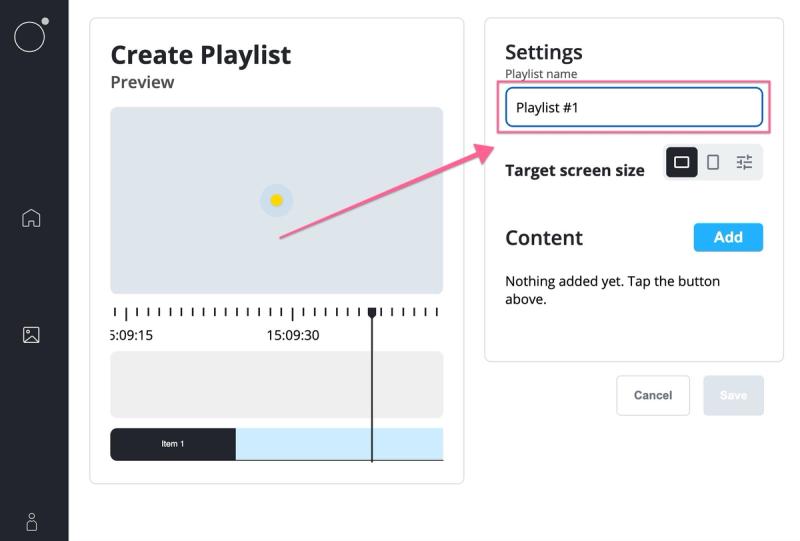
Hit 'Add' next to our Content header.

And on the next screen we'll select our coffee menu by tapping on media placeholder on the left.

Then pick the coffee menu we want to show.
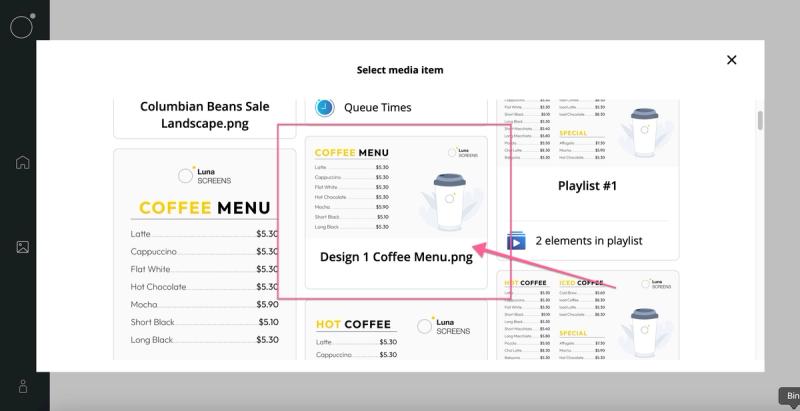
And we'll leave the default time this shows for at 10 seconds, you can change this if you want the menu to show for longer before switching.
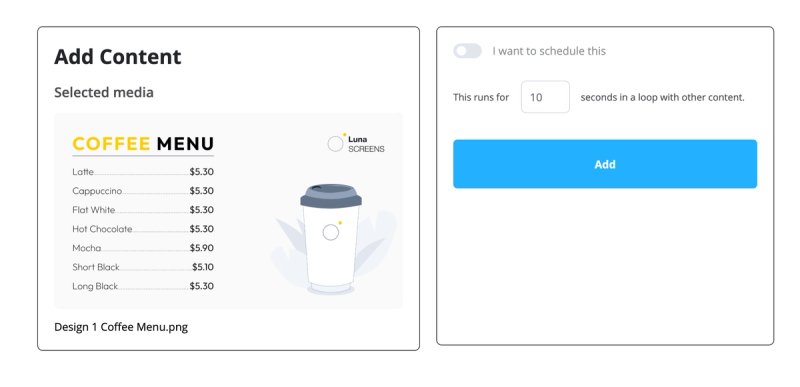
Press 'Add' when you're happy, and that's our first playlist rule added.
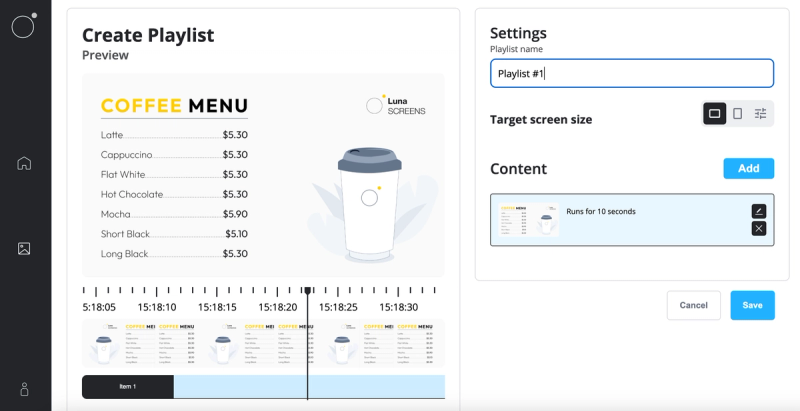
Now you'll see something interesting. Over on the right you have your playlist rules, which you can edit, delete and add new ones. You can also drag them up and down to change the order that they are applied. Rules at the bottom override rules at the top.
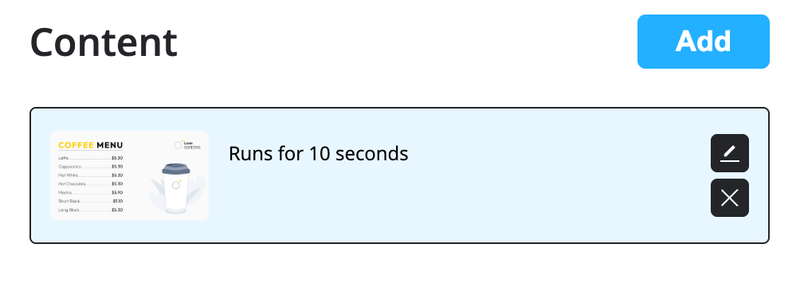
And under your screen preview on the left you have a timeline, this shows exactly how your rules will play content, you can zoom in and out to see how they work at different times of the day. Though in our example we only have one rule so far.
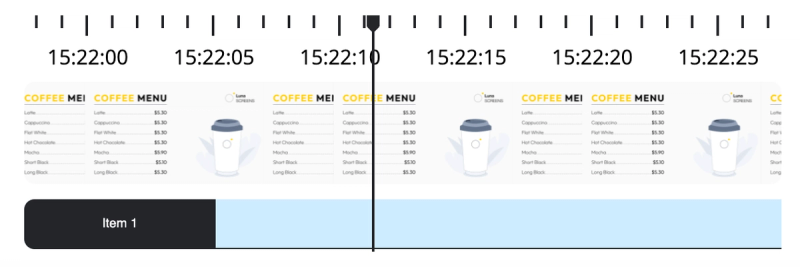
Let's repeat the steps above and add a second rule for our tea menu.
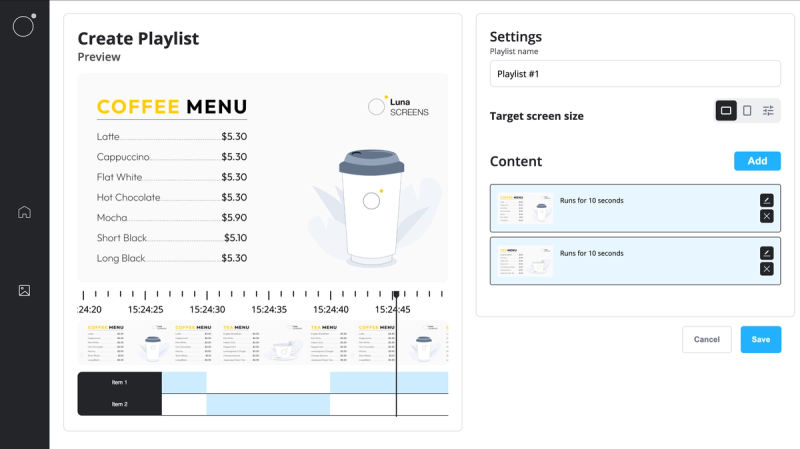
You can see that with our two rules where content is set to play for 10 seconds and loop, our timeline now reflects this.
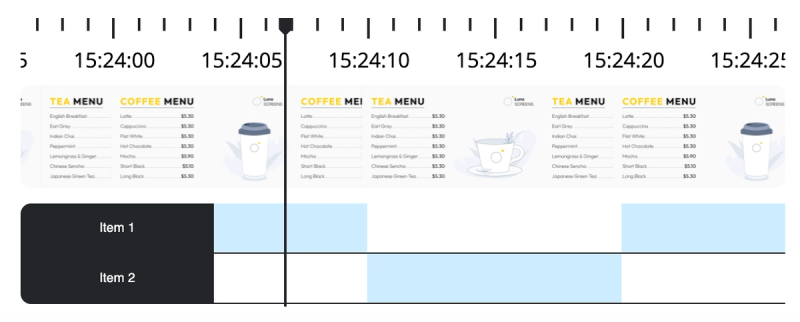
With more advanced rules, it might be the case that two rules play content at the same time, in this scenario, it's always the rule at the bottom that "wins" and content is shown. You can use this principle to layer rules for any scheduling scenario.
Hit 'Save' and now you're playlist is ready to go, just select it when selecting content for a screen.
Scheduling
Let's do something a bit more advanced, let's say we want to run a promotion every Friday morning at 7am to sell our coffee beans. We want this to run for an hour each time. As we've identified that's a great time for our business.
Let's go back to our media library and press the edit button on our playlist.
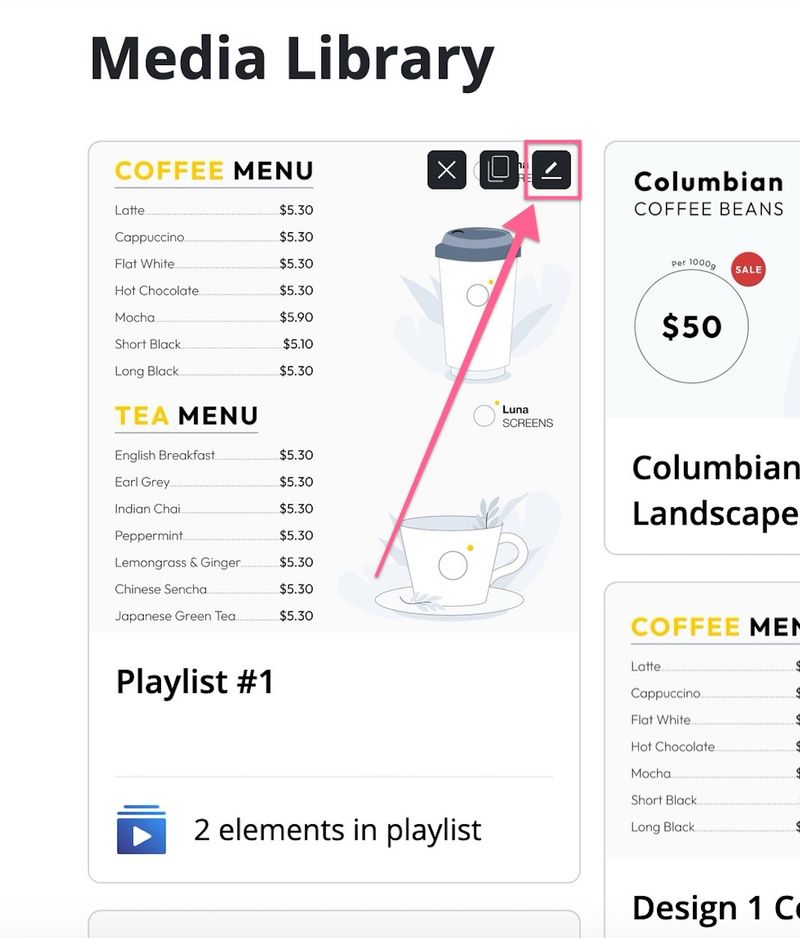
Add a new rule.
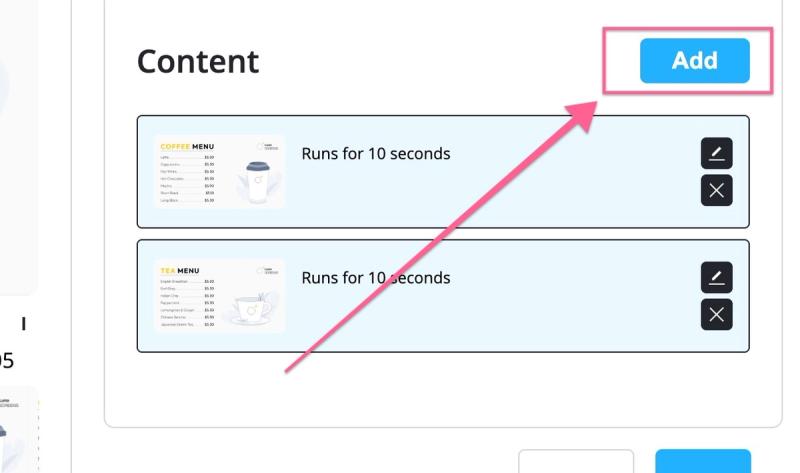
Select our coffee bean promo content but this time toggle on the 'I want to schedule this' option.
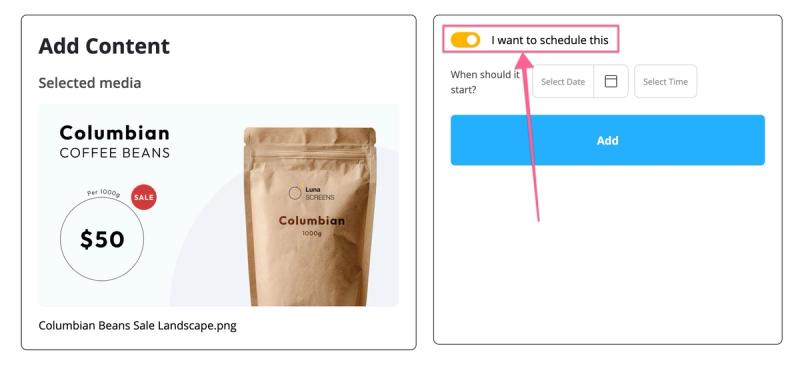
We'll set it to start at 7AM on Saturday.
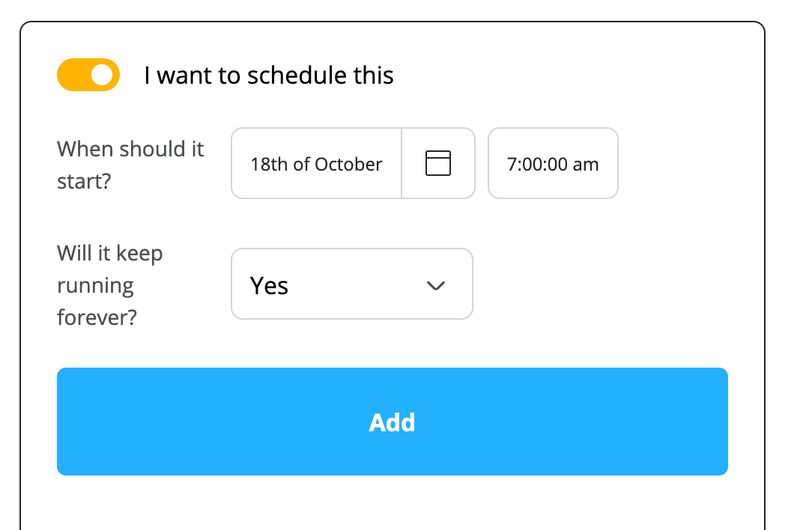
Now because we only want it to run for an hour we'll select 'No' for 'Will it keep running forever?' and we'll set it to end at 8AM.
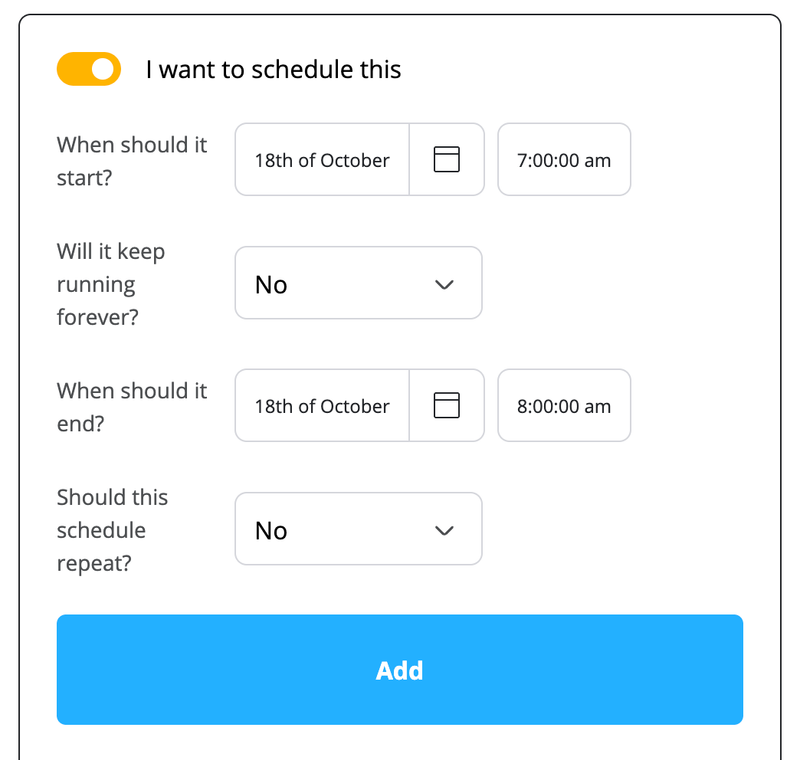
But we wanted this to run every Friday, not just for a single date, so let's select 'Yes' to 'Should this schedule repeat?' and we'll select it should repeat every week.

And lastly for 'Will it repeat forever?' we'll select Yes, you'd set a date if you wanted the repeat rule to stop at a certain point but leaving it running is fine for us, we can always change it later if we decide to stop running our promotion.
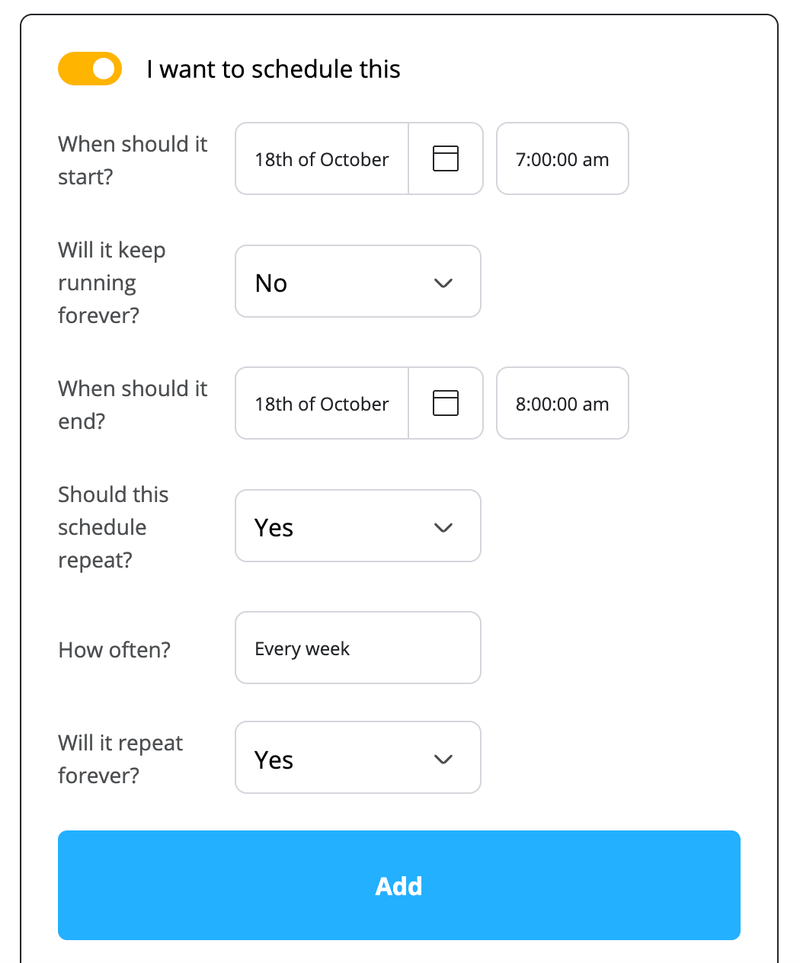
Press 'Add' and we can checkout our rule on the timeline to confirm it'll only run on Saturday morning.
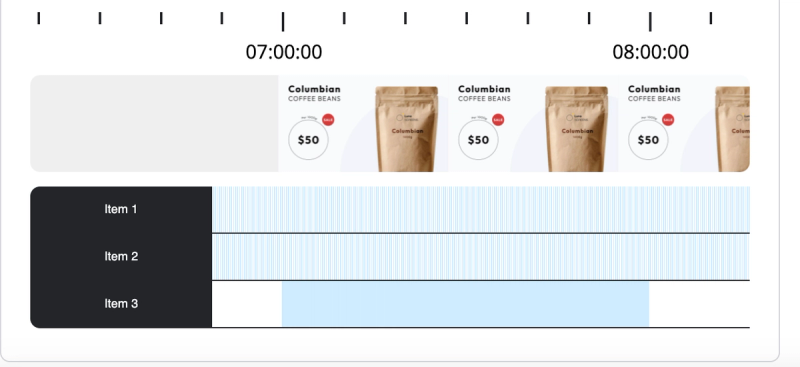
Hit 'Save' and we're done.
But wait, showing only the coffee beans promo on my screen for that hour is not ideal. I still want to show the regular coffee menu and the promo content during the hour, what can I do? That's where we can make use of nested playlists
Nested playlists
It works exactly the same way, but instead of selecting our coffee bean promo image, we select another playlist instead.
Let's repeat the steps above to create a new alternating playlist with equal time on our promo and our coffee menu.
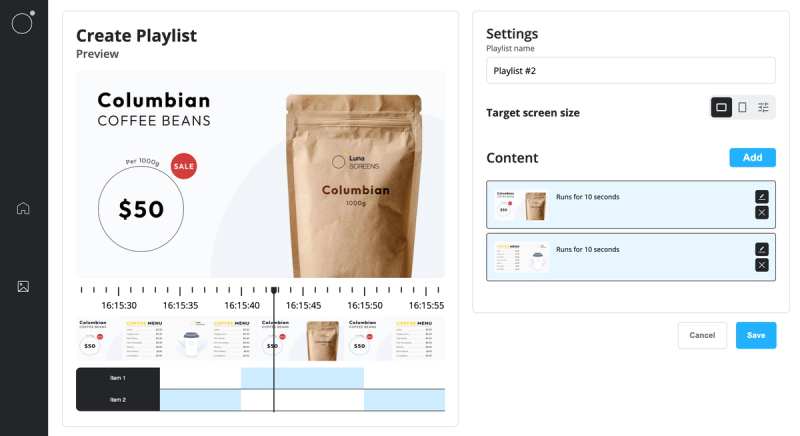
Hit 'Save' on our new playlist. Then let's go back to our original playlist with the special promo rule and edit our Friday morning promo rule.
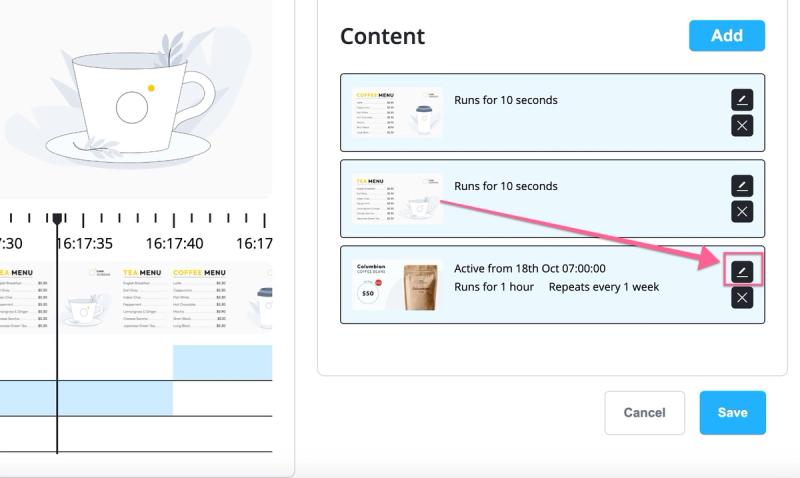
Press the 'Swap content' button on the rule's content preview.
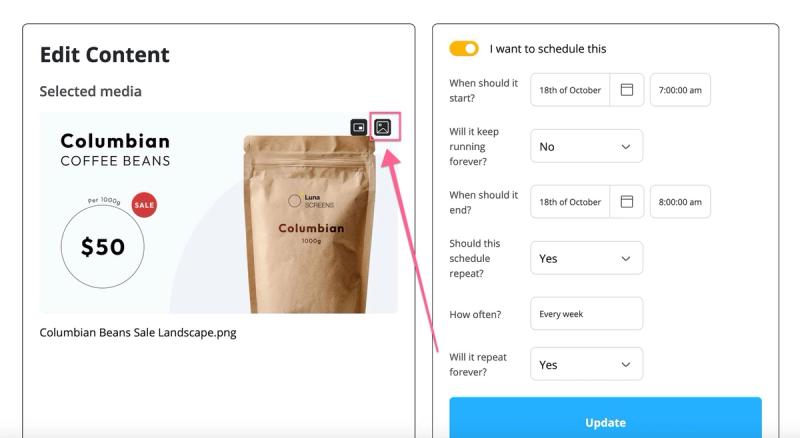
And swap our image for our newly created playlist then hit 'Update'.
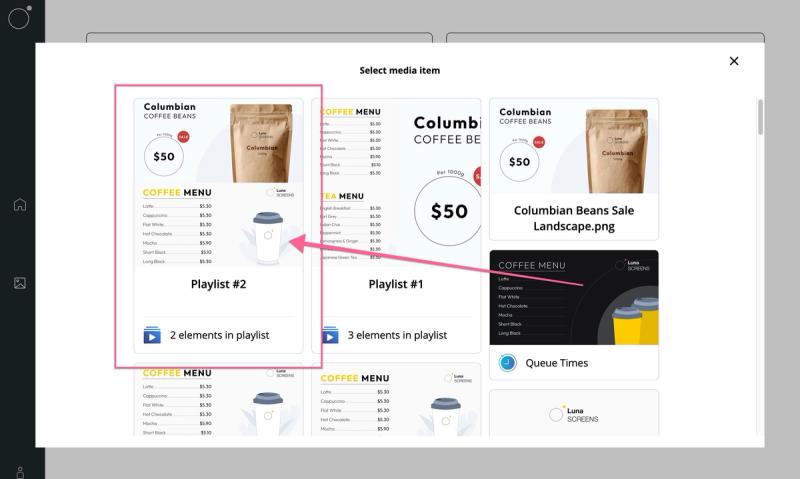
You now have the power of playlists inside playlists, use this combo to come up with extremely dynamic content scheduling.
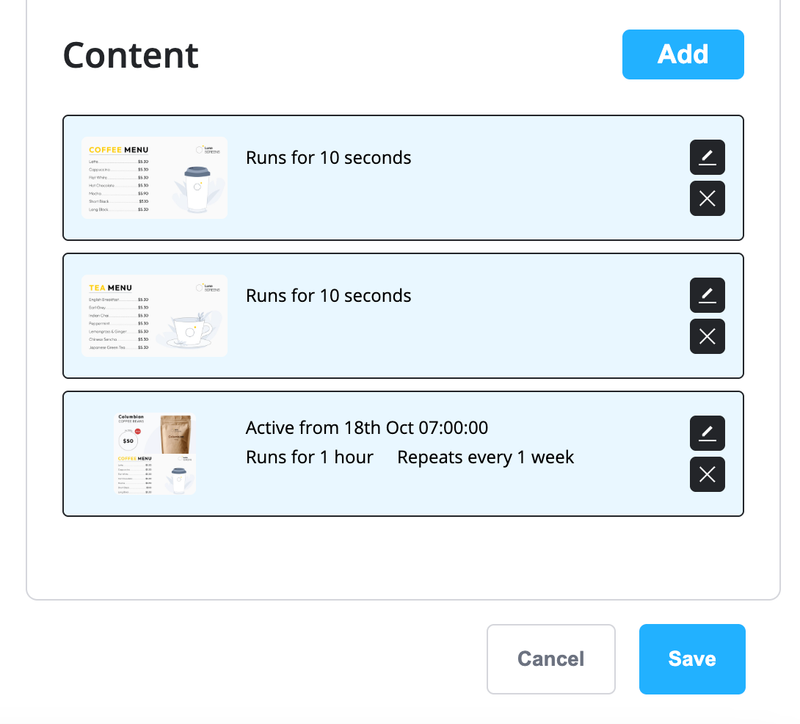
Just hit 'Save' and you're done.
- Product
Features
From screen previews, auto boot on start up, playlists, templates and more, see what our platform has to offer.
Supported Hardware
Find out what platforms we support, Android, Google TV, Fire TV, etc
Supported Content Types
Content templates, Google Slides, YouTube, etc. See our ever growing list of supported content types.
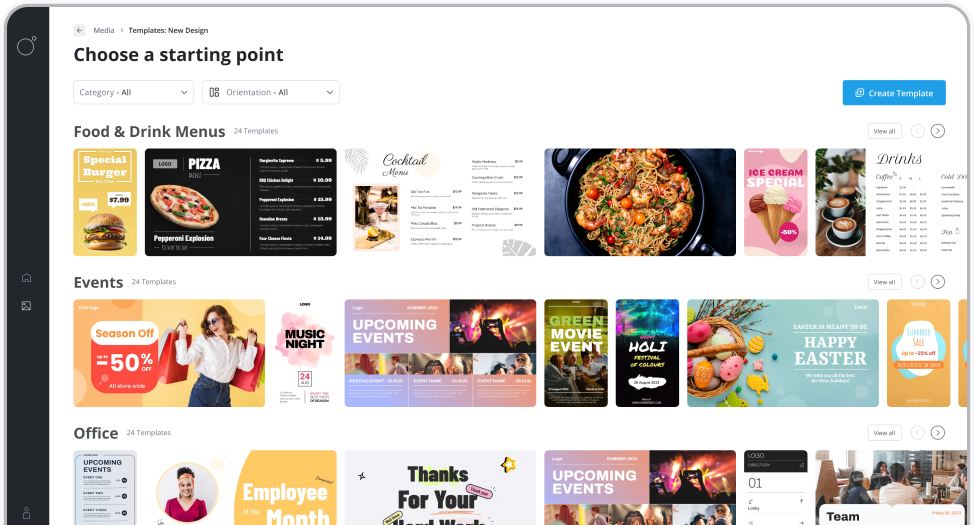
Features
From screen previews, auto boot on start up, playlists, templates and more, see what our platform has to offer.
- Resources
Docs
Need help getting started or want to better understand how everything works?
Blog
Our latest news and industry insights. See what's on our mind and find tips to help you with digital signage.
About us
Find out who is behind Luna Screens and why we built it.

Blog
Our latest news and industry insights. See what's on our mind and find tips to help you with digital signage.
- Pricing