How Do I Setup My TV?
The first step is to install the Luna Screens - Digital Signage app on your TV. By now you should be either running Android or be running an Android media player.
If you have the Google Play store on your TV, open it up and search for 'Luna Screens - Digital Signage' and hit the Install button.
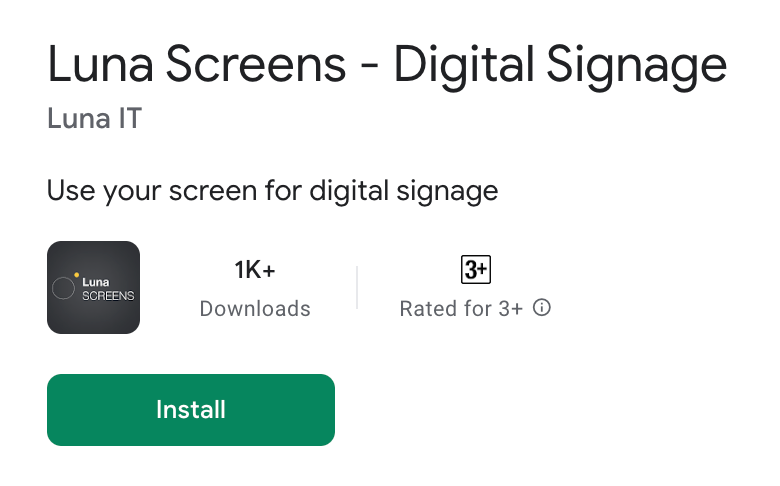
If you don't have the Google Play store you can install our Android apk directly, the latest version can be found on our supported hardware page.
Now start the app. You may be prompted if you'd like to automatically run the app on start up. If you'd like your signage app to automatically start when you power on it's a good idea to select 'Yes' here.
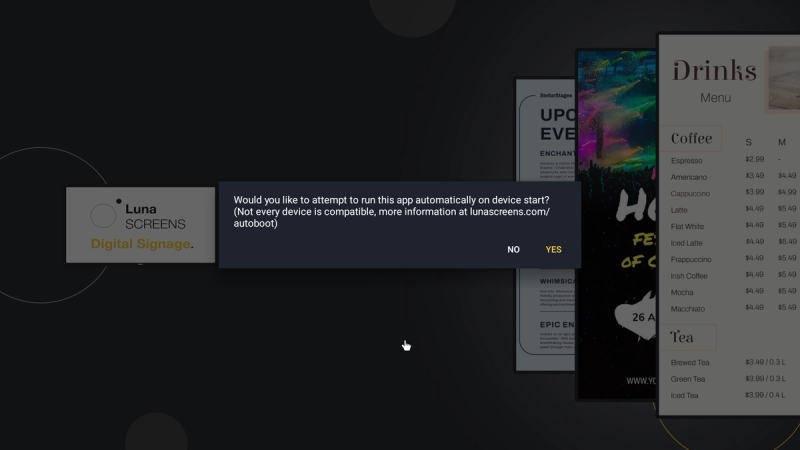
Depending on what device you're on you might see a second step asking for the required permissions to start on boot, follow the on screen instructions but if you need to come back to this permission there's more information under our auto booting troubleshooting page.
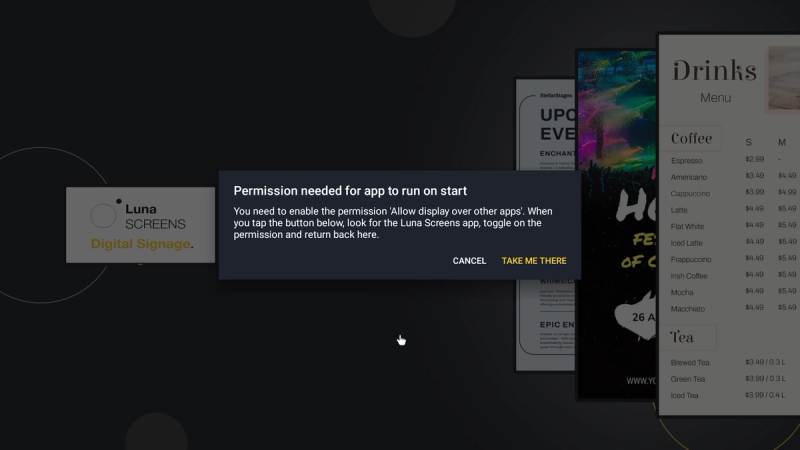
Now your app is running you'll see the default pairing screen.
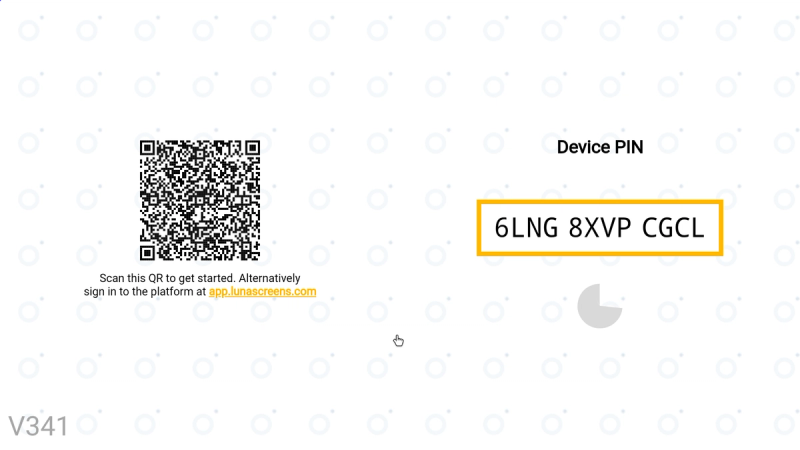
The next step is to pair your screen with the CMS. There's two options you can use for pairing, scanning the QR code or entering the PIN, the former is an easy step if you have your phone to hand and the later is generally more suitable if you're running your CMS on your laptop/desktop.
Pair with QR code
Simply scan the QR code on screen and follow the prompts, if you're not already signed in, it will ask you to enter your email and sign in.
You'll then be asked to confirm pairing.
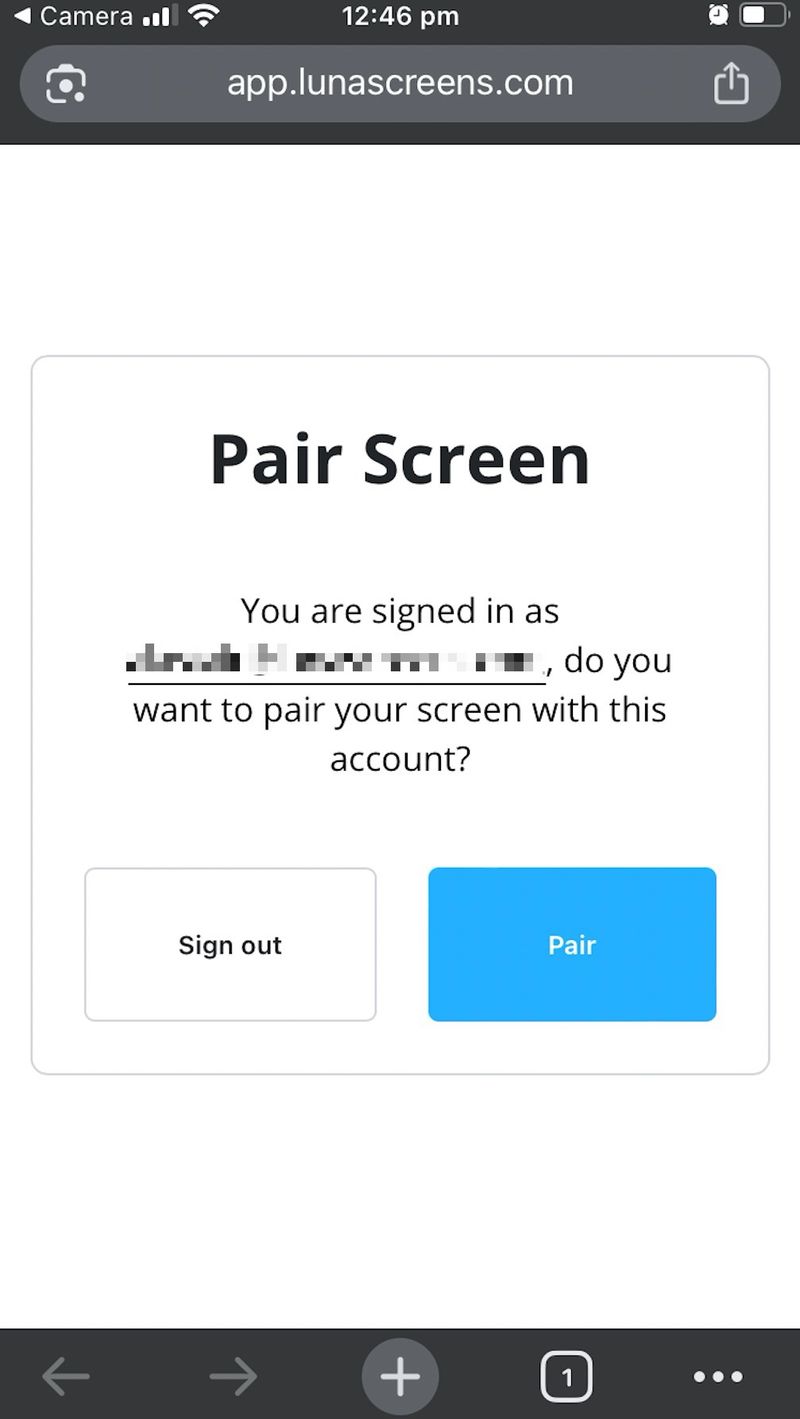
After confirming, a screen will automatically be created, given a default name and paired to your account.
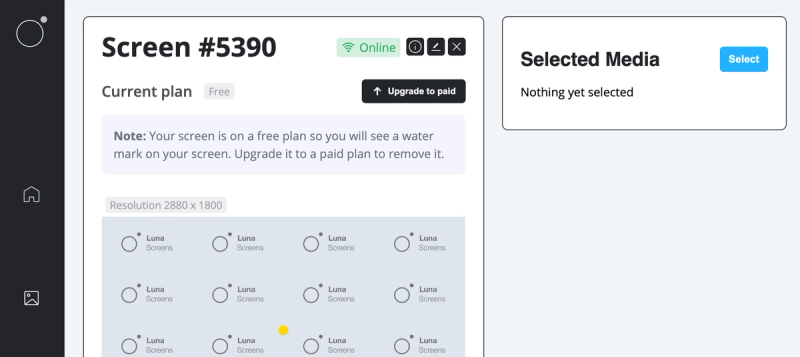
Pair with a PIN
If you don't have your phone to hand then pairing with a PIN is just as easy. On the home page click 'Create New Screen'.
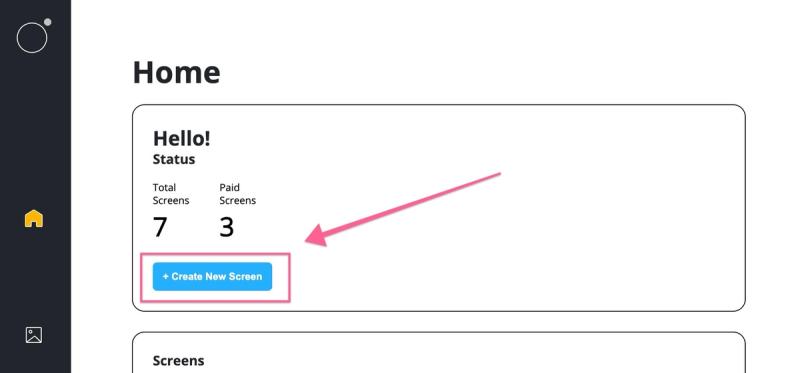
Give it a suitable name and hit 'Create'.
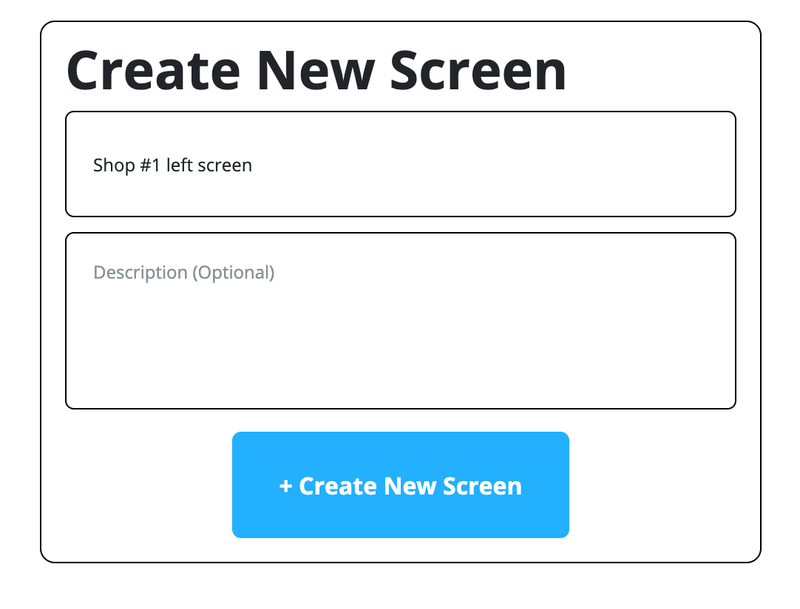
Once created you'll see a warning stating your screen isn't paired yet. Hit 'Pair Now'.
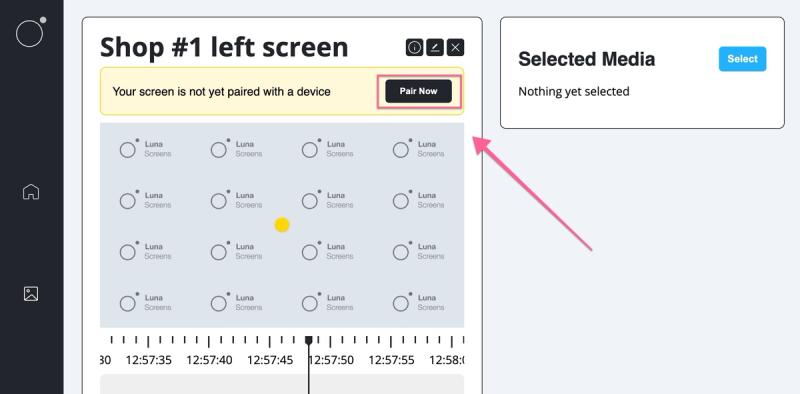
Enter the Device PIN you can see on your TV. It's not case sensitive. Then hit 'Finish Pairing'.

You're all done, now you can control the content on your display from your CMS.
- Product
Features
From screen previews, auto boot on start up, playlists, templates and more, see what our platform has to offer.
Supported Hardware
Find out what platforms we support, Android, Google TV, Fire TV, etc
Supported Content Types
Content templates, Google Slides, YouTube, etc. See our ever growing list of supported content types.
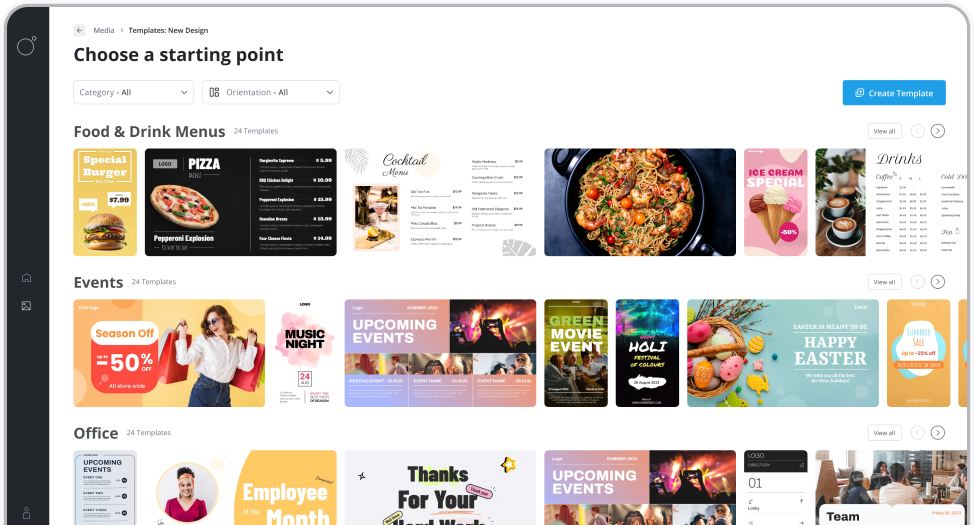
Features
From screen previews, auto boot on start up, playlists, templates and more, see what our platform has to offer.
- Resources
Docs
Need help getting started or want to better understand how everything works?
Blog
Our latest news and industry insights. See what's on our mind and find tips to help you with digital signage.
About us
Find out who is behind Luna Screens and why we built it.

Blog
Our latest news and industry insights. See what's on our mind and find tips to help you with digital signage.
- Pricing