How do I show content on my TV?
You've paired your screen, you're ready to go, all you need to do is add content to your media library and then select it for your screen.
Adding content
On the side bar (or top bar if on mobile) there's a button with a photo icon that takes you to your media library.
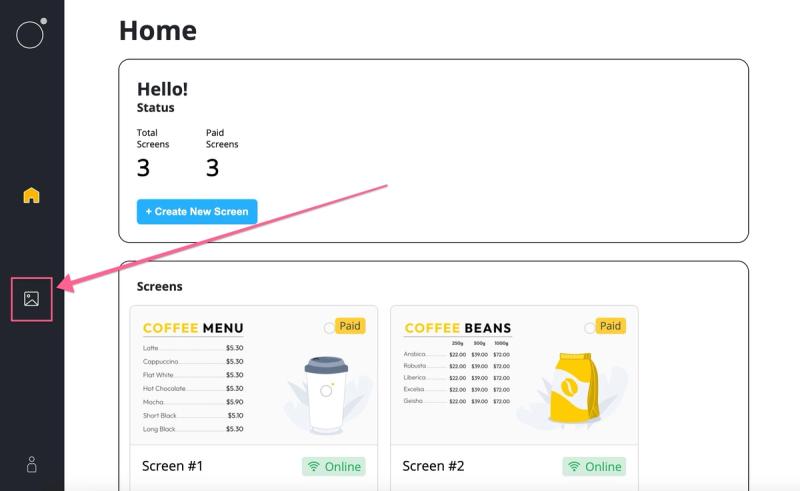
Select 'Add new item' (or drop photos and video files directly onto this page).
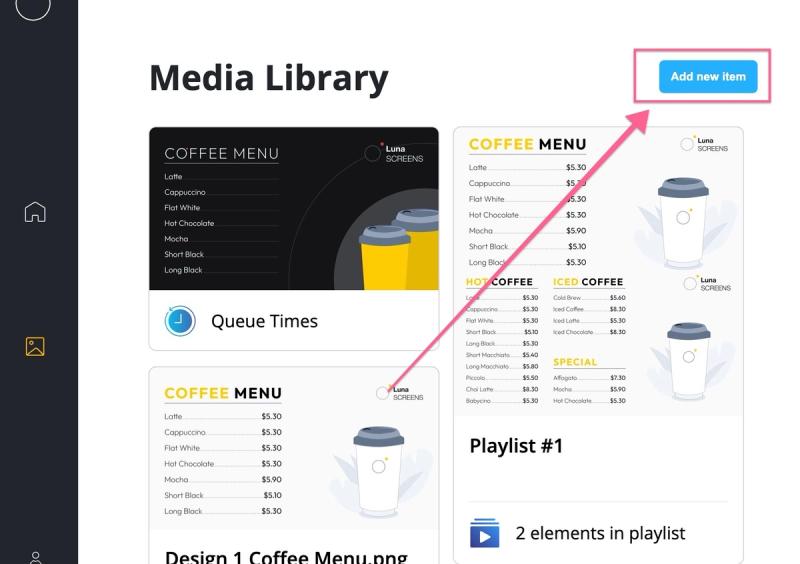
Here you select what type of content you're adding, in most cases you'll bring your image and video content here. But we also support other content types, like a weather widget, clock, a Google Slides integration, etc. See our full list on our supported content types page.
Let's select 'Image'.
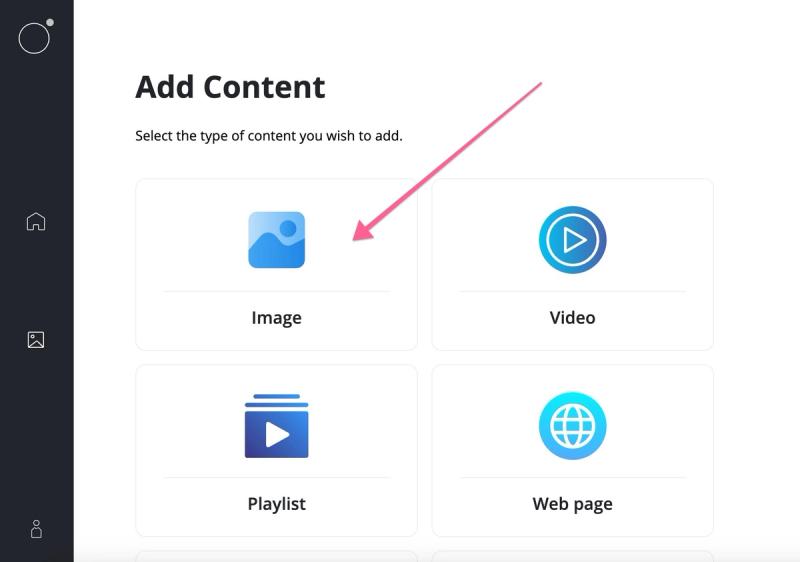
Now select the image to upload, wait for it to finish uploading and hit 'Save'.
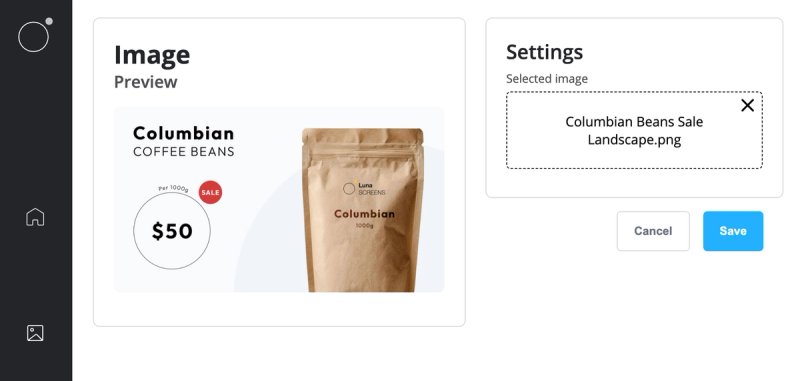
It's now added to your library.
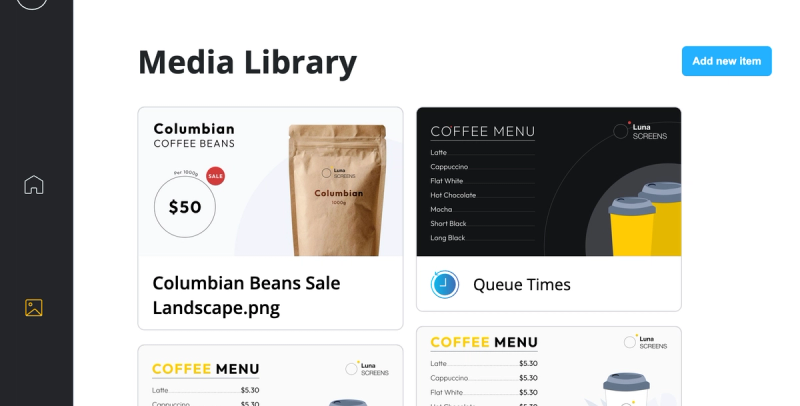
Next Step: Set your screen to display content
Navigate back screens by pressing the 'Home' icon on the sidebar. Select the screen you want to set the content for and press the 'Select' button.

Your media library should popup, select the image we just added.
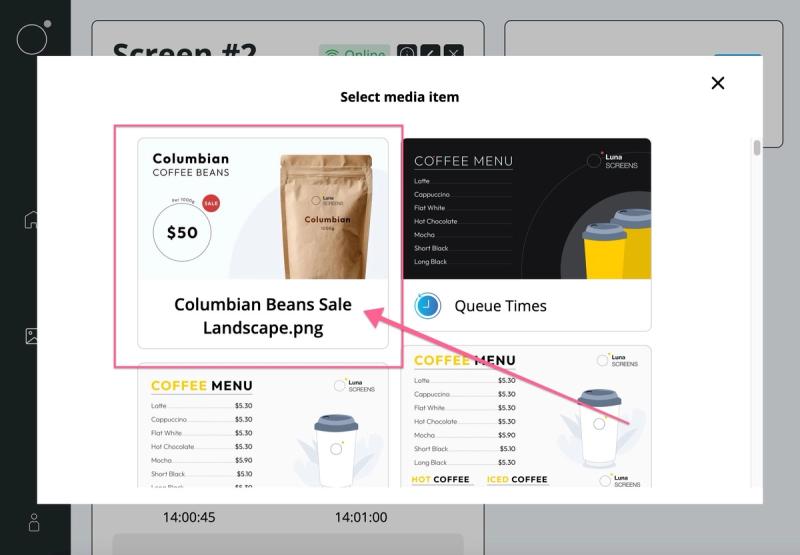
That's it you've selected content for your screen.
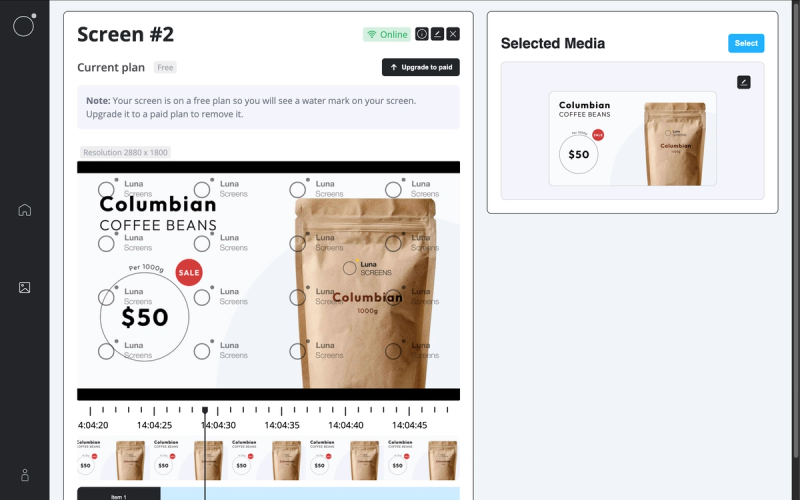
You might want to try scheduling content or using a playlist next.
- Product
Features
From screen previews, auto boot on start up, playlists, templates and more, see what our platform has to offer.
Supported Hardware
Find out what platforms we support, Android, Google TV, Fire TV, etc
Supported Content Types
Content templates, Google Slides, YouTube, etc. See our ever growing list of supported content types.
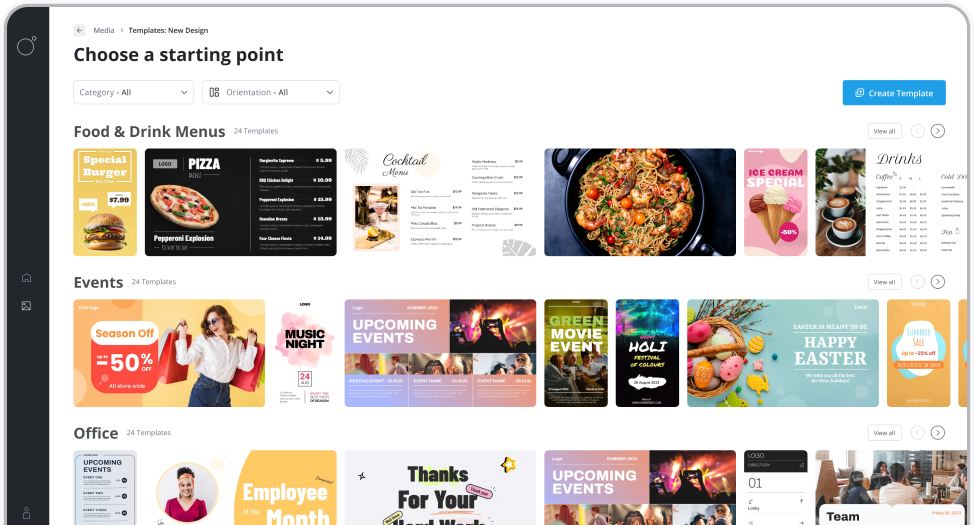
Features
From screen previews, auto boot on start up, playlists, templates and more, see what our platform has to offer.
- Resources
Docs
Need help getting started or want to better understand how everything works?
Blog
Our latest news and industry insights. See what's on our mind and find tips to help you with digital signage.
About us
Find out who is behind Luna Screens and why we built it.

Blog
Our latest news and industry insights. See what's on our mind and find tips to help you with digital signage.
- Pricing