Guides.
All our guide videos are unedited and in real time so that you have an accurate depiction of how the platform works.

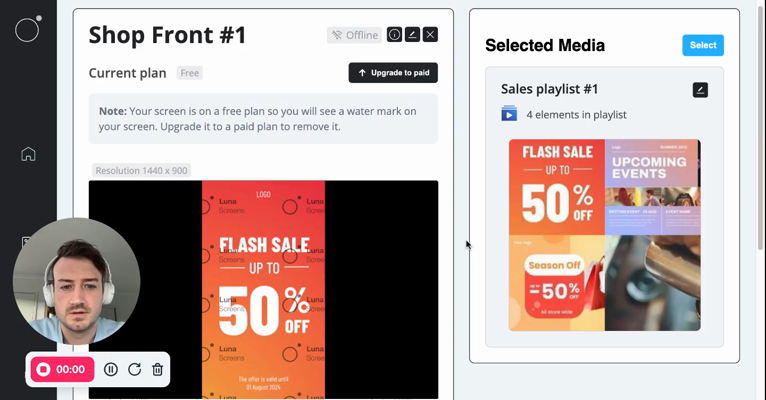
How to upgrade to a paid screen
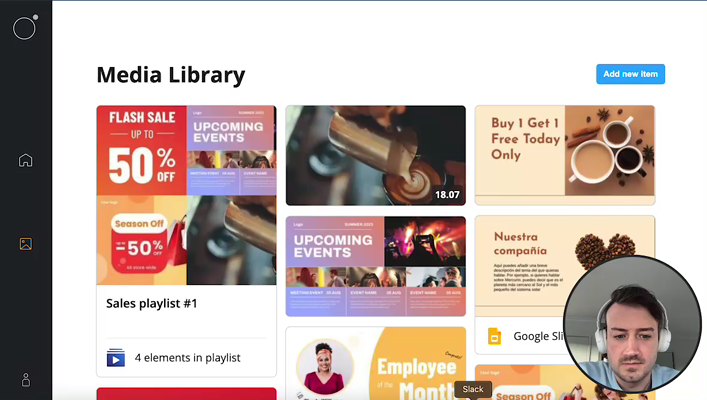
How to display a YouTube video
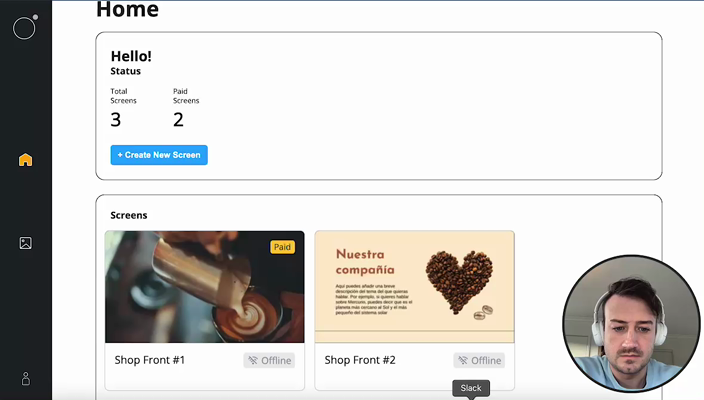
How to build content using a template
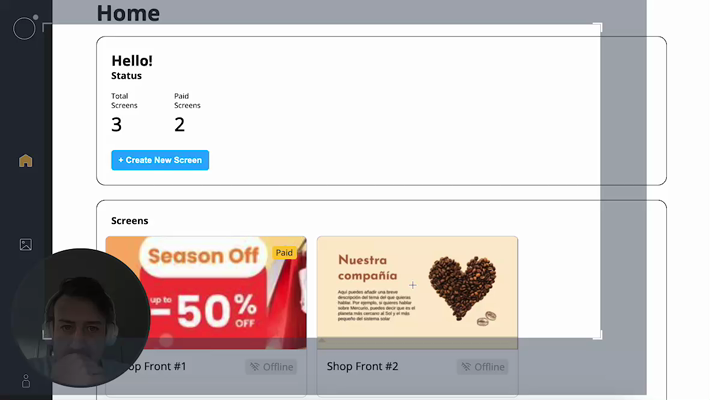
How to crop content
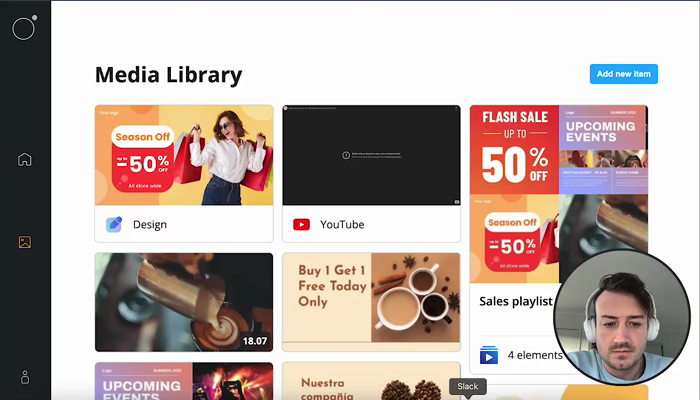
How to display a webpage on your screen
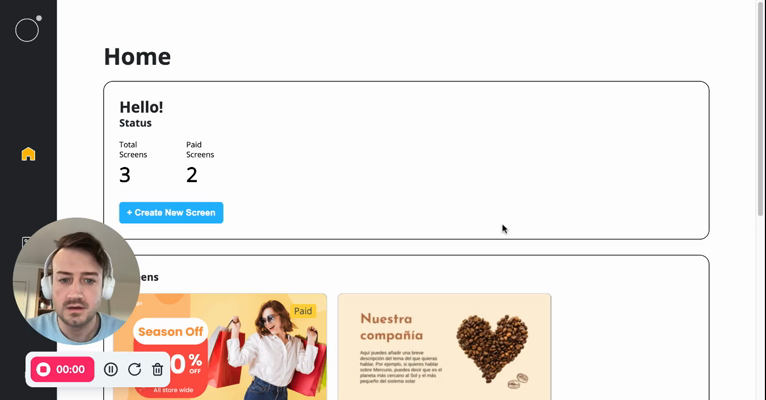
How to set your screen to be in portrait mode

How to pair a screen

How to upload content for your screen

How to create a playlist
Get Started With Luna Screens.
Manage your screens with ease.
Type in your email address and if you don't have an account yet, the system will automatically sign you in.
- Product
Features
From screen previews, auto boot on start up, playlists, templates and more, see what our platform has to offer.
Supported Hardware
Find out what platforms we support, Android, Google TV, Fire TV, etc
Supported Content Types
Content templates, Google Slides, YouTube, etc. See our ever growing list of supported content types.
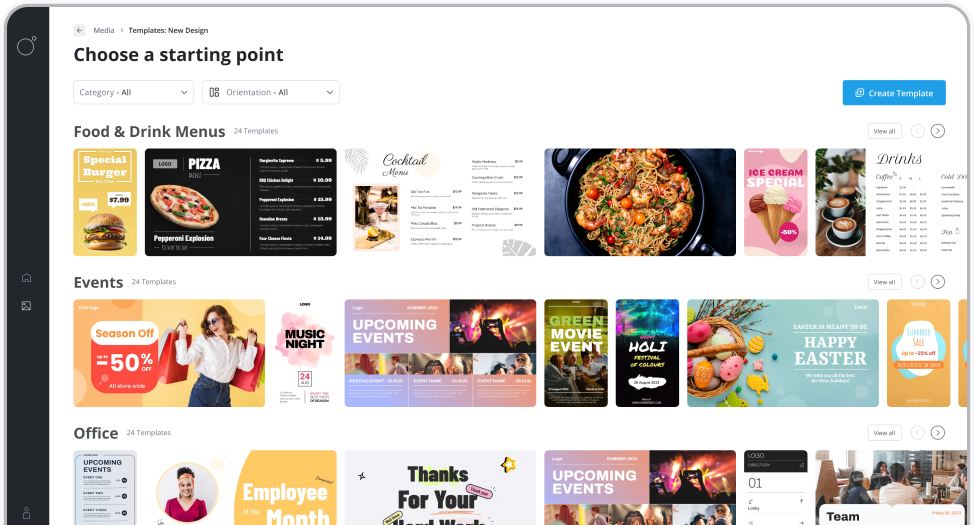
Features
From screen previews, auto boot on start up, playlists, templates and more, see what our platform has to offer.
- Resources
Docs
Need help getting started or want to better understand how everything works?
Blog
Our latest news and industry insights. See what's on our mind and find tips to help you with digital signage.
About us
Find out who is behind Luna Screens and why we built it.

Blog
Our latest news and industry insights. See what's on our mind and find tips to help you with digital signage.
- Pricing